StackDropbox
StackEdit and DropBox
At least a rough outline of this assignment is now complete. I may fill in a few more details of this assignment later.
Overview
Complete the following steps:
- If you have not done so already, create a DropBox account.
- Using the tools in StackEdit, save the document you created in the StackGoogle assignment to DropBox.
- Install DropBox on Linux
Details
There are several different ways to install DropBox on Linux. Some of the simplest, and safest, are outlined here:
After installing Dropbox, prepare a screenshot like the one shown below.

The image shown above depicts a listing (ls -la) of the $HOME/.dropbox folder. I want you to take a similar screenshot, but of the .dropbox-dist folder. Here is how to get the listing I want to see:
ls -la $HOME/.dropbox-dist
Looking at the image shown above, you can see the dropbox icon near the bottom right:
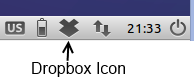
Make sure this icon is visible in your screenshot.
Save Your File to Dropbox
In your Dropbox folder on Linux, create a sub-folder called StackEdit. This is where you will place documents that you create in StackEdit.
| In StackEdit, choose the pound sign icon on the far left. In the Synchronize section, choose **Synchronize | Dropbox | Export to Dropbox**. A dialog like the one shown below appears. |

Choose to save you file in your StackEdit folder as Week05-StackBox-LastName.md, where LastName is your last name. Use a graphical file browser such PCManFM to view your StackEdit folder. In Lubuntu, you can access this tool from Start | Accessories | File Manager PCManFM. Take a screenshot of your StackEdit folder. It should look a bit like the one shown below.

Turn It In
Submit the various screensheets you created following the instructions outlined above.
Links
Written with StackEdit.